The collaborative review feature is a great tool for getting subject matter expert (SME) feedback. It’s easier and quicker to create and work with a collaborative review rather than to use a PDF. Because the feedback is imported directly into MadCap IXIA CCMS, there is no need to dig through PDFs to find a comment, and search the CCMS to find the corresponding topic.
Using the feature is straightforward. There are a few tricks I’ve learned as a technical writer that are helpful when it comes to dealing with SMEs.
Before getting into the good stuff, here is one general disclaimer: some of the statuses I mention may have another name in your deployment of MadCap IXIA CCMS. In addition, some of the workflows might work differently for you. However, you can still take advantage of some of the things I mention here. Most processes in the MadCap IXIA CCMS are customizable, so don’t feel you have to miss out on any of these features.
1. Reminder for SMEs
If you’re sending content for several rounds of reviews, SMEs can sometimes forget what they said in the last review—or maybe several reviews ago. (It’s human nature, we all do it.) Referring to previous comments can save time and effort. It lets SMEs see what they wrote, and if the problem was corrected.
You could leave all the collaborative reviews open, so that SMEs continue to see them on their assignments pages, but that would make finding new assignments a nightmare. Instead, I prefer to close a collaborative review when it’s complete and to re-open each review as you need it. It’s as easy as changing the status, and done the same way as changing the status of anything else in the CCMS.
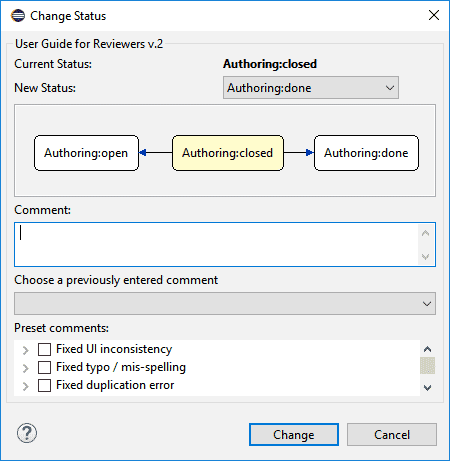
Simply right-click and select Change Status. Then just pick the status that opens the collaborative review back up (in our deployment it is Authoring:open). As soon as it’s back in that status, SMEs can see everything again!
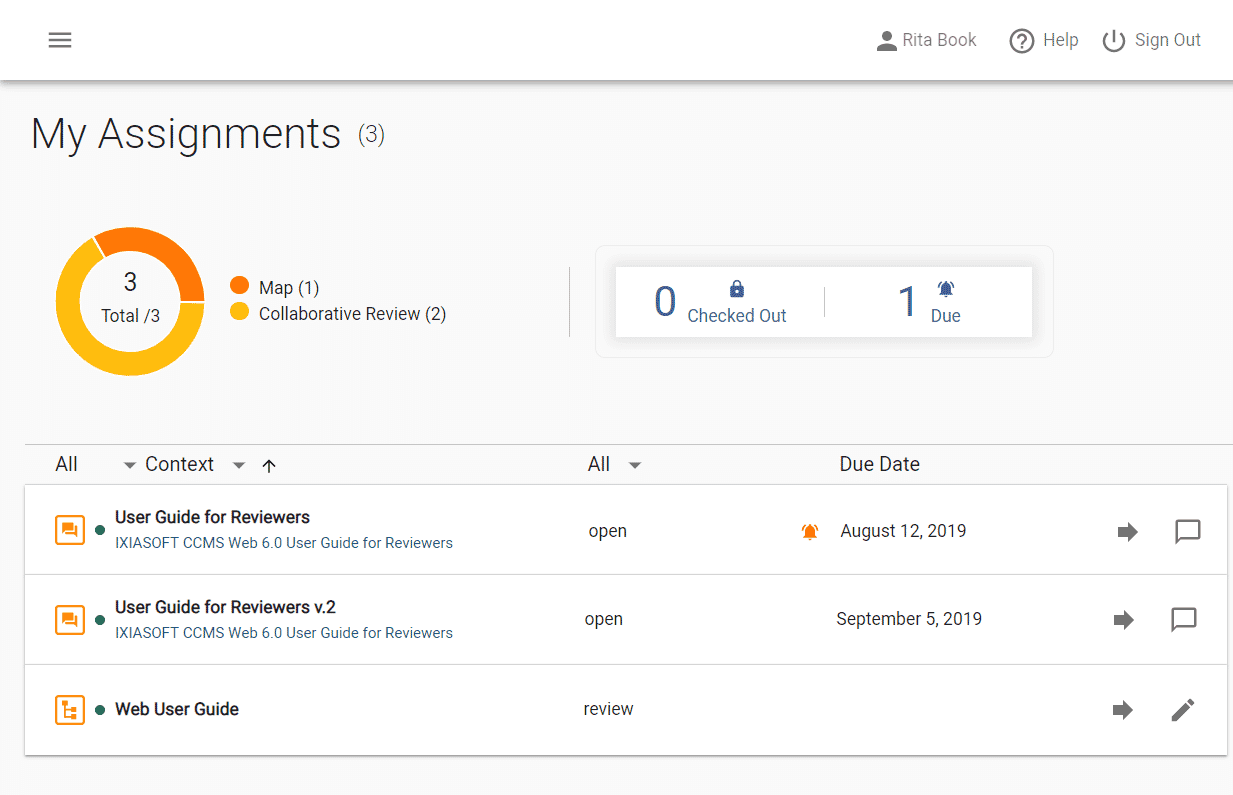
2. Easy Re-assignment
A review often starts with one set of SMEs, and it quickly grows to include several other reviewers. Thankfully, you can assign as many reviewers as you need. If these new reviewers aren’t added at the time the collaborative review was made, they can be added any time after the fact. The rules for assigning reviewers are the same as assigning writers to topics: it can be done by right-clicking and selecting Assign to…
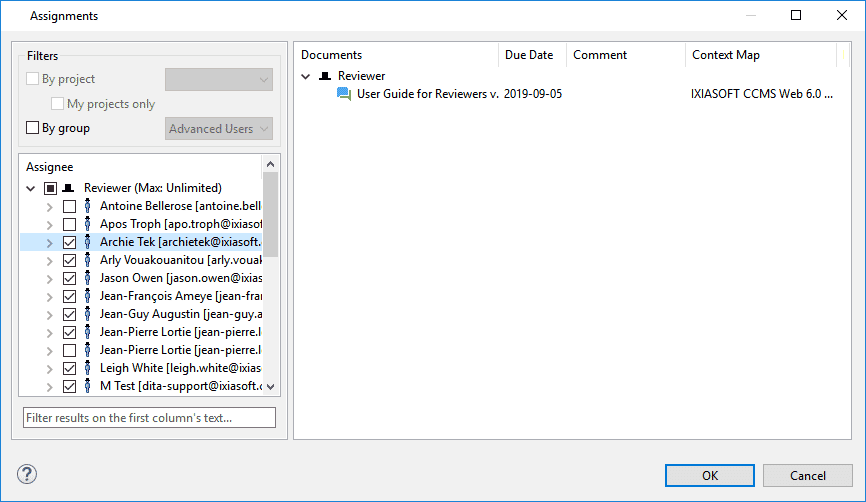
If policy, marketing, or anyone else wants to see a collaborative review that is closed, as noted above, it’s easy to fix. Just reopen it before assigning it to them.
The other handy thing is that you can assign other writers to a collaborative review. If I want other writers to see something, or have them take over the work on a project, it’s as easy as re-assigning the work. They don’t need to create new reviews for themselves.
3. Joining the Discussion
The collaborative review feature from version 5.2 onward lets one reviewer reply to comments that another reviewer leaves. By replying to previous comments, the reviewers can verify each other, clarify things, and generally discuss the content through the collaborative review. The handy thing is that this applies to writers, too!
Now, I like to assign myself as a writer to the collaborative review. That way I can add and reply to annotations left by other reviewers, or add annotations for things I might need to explain as they review. If I have a question about a comment that a reviewer left, I can ask through the review instead of trying to coordinate things through email. Since I interact with the same interface SMEs use, I see exactly what they see. That makes it is easier to support them if they are new to the collaborative review feature and have questions.
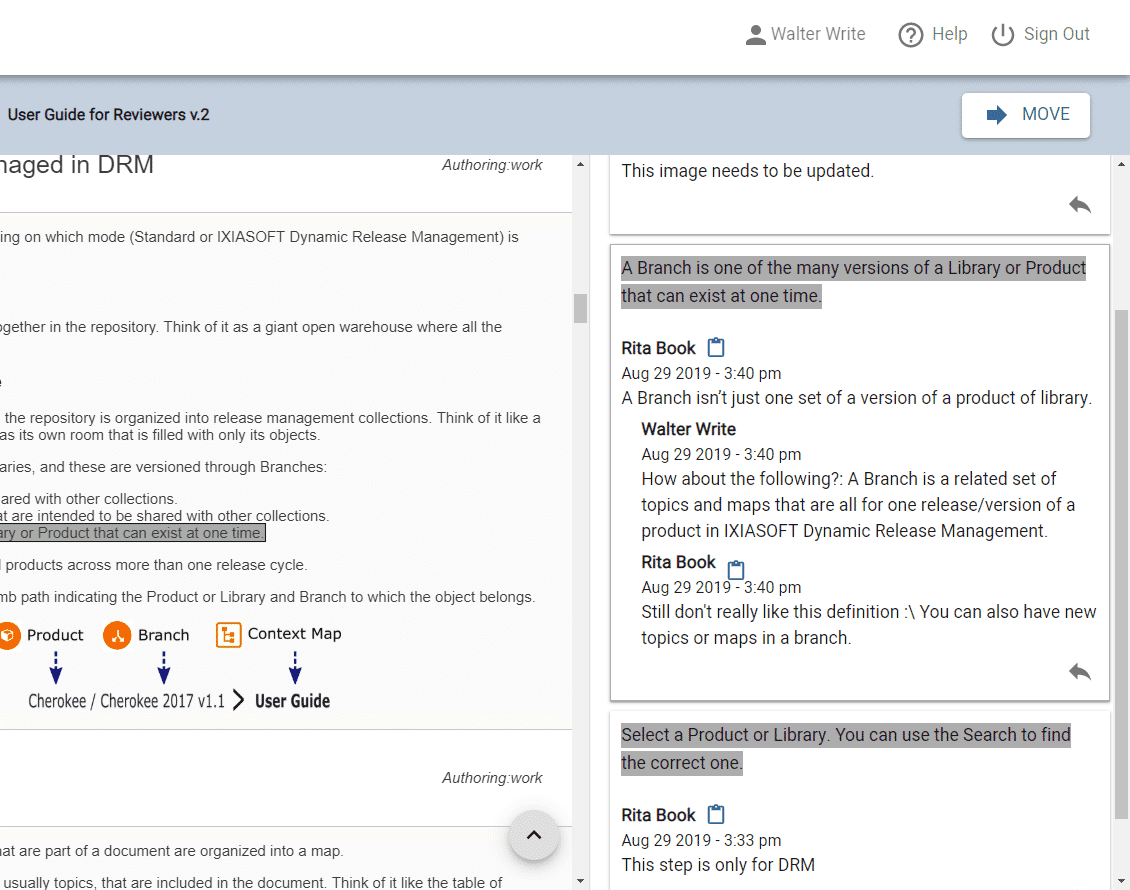
4. Generating Output from a Closed Collaborative Review
This is more a bonus tip for post-review scenarios. A collaborative review is like a snapshot of content at the time it was created. If you ever need to find out the details of a review, you can go back and look at the review. It’s useful when you quickly need to figure out when a specific piece of content was added and which reviewers saw it.
You could either re-open the collaborative review or, what I prefer, generate the output straight from it. The output can be generated at any time, even if the collaborative review is closed. That way, the collaborative review doesn’t need to be re-opened and closed to see it—the user can simply create a quick PDF of the content (or whatever output is convenient).
Reviews Made Easy
To sum up, the collaborative review feature is great for SME reviews. First, it maintains the entire history of my reviews, so I can re-open a review and let SMEs see their past comments. Second, I can close, reopen, and re-assign collaborative reviews as needed, and ensure the right person sees the right thing. Third, if I assign myself to a collaborative review as a writer, I can interact with SMEs through it – a big time saver. And finally, being able to generate output from a collaborative review lets me quickly see the content at a particular point in time without having to reopen the review. The collaborative review feature is a tool in CCMS Web I love using.






