You must have the role of TEXTML Administrator before
undertaking the tasks outlined in this document. This is a level of permission that is set
outside of IXIASOFT TEXTML software, typically via Active Directory.
You must have the role of TEXTML Server Administrator prior to
tackling certain tasks within TEXTML Administration
perspective. This includes when you need to do any of the following actions:
- breaking locks on topics (or other content objects)
- unlocking all documents
- locking the docbase
- backup
To determine whether you have the necessary TEXTML Server
Administrator privileges, do the following:
-
Open the TEXTML Administration perspective by clicking the
TEXTML Administration shortcut on the
tool bar. If the shortcut is not displayed, follow these steps:
-
Select
-
Click TEXTML
Administration.
-
Click Open.
-
In the TEXTML
Administration view, double-click the server.
-
If your server is not displayed in the view, add it by doing
the following:
-
To find the server name, click and select IXIASOFT CCMS.
In the TEXTML Server Connection section, the
server name is the Hostname.
-
Copy the Hostname and close the
Preferences window.
-
In the TEXTML Administration
view, right-click and select Add Server.
-
In the Server field, enter the
server name.
The Port
field should fill automatically. If you need the port number, you can
find it in the same place as the server name in the Preferences window.
-
Click OK.
-
When the Connect as dialog
opens, type your username and password and click OK.
-
Double-click the name of your Content Store to open a connection to it.
-
Right-click the server, and select Configure Properties.
-
Click the Server
Security tab.
It should appear similar to the following:
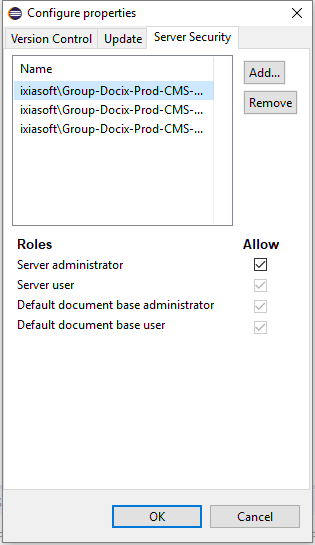
Ensure that you have Server administrator privileges for at least one
of the roles listed here.
Note: If this tab is blank, you do not
have TEXTML Server Administrator privileges.
-
Click OK.
