When you add a new image object to the docbase, you can add a separate image file for
each image format you use and mark that image for translation if appropriate.
About this task
For details about image objects and how they work, see Working with images .
Procedure
-
Click
 , and then select New Object >
New Image.
, and then select New Object >
New Image.
If you do not see this option, you might not have the appropriate access to
create images. Contact your System Administrator.
The New Image dialog opens.
-
Click Add.
-
In the resulting file explorer window, browse to and select the image(s) you
want to add.
You can select as many files as you have image formats defined in your configuration. For
example, the default configuration defines three formats: LowRes, HiRes, and
Source. If you select more files than you have formats, an error message
appears and no files are added to the image object.
The files are added to the image object, each matched to an existing format. For
more details, see
Defaults for new images.
- Optional:
For each image file, select the correct format if necessary.
You can only use each format once. If you change a file to use a format that's
already in use, an error message appears. This message disappears as you change
other files to ensure each format is used once.
- Optional:
If you make a mistake selecting the file, click
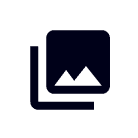 to import another image file to replace the current
one
to import another image file to replace the current
one to
delete the image format
to
delete the image format
-
Designate which format is the default.
This is the format that thumbnails are based on and is the fallback format
used for outputs in case the designated format is not available.
-
Click Next.
-
Enter a title for the image.
-
Select a language.
-
Select the image type.
-
If the image requires translation, select the Translation check box.
-
Click Next.
-
Select the appropriate product or library and branch for the new image
object.
-
Click Create.